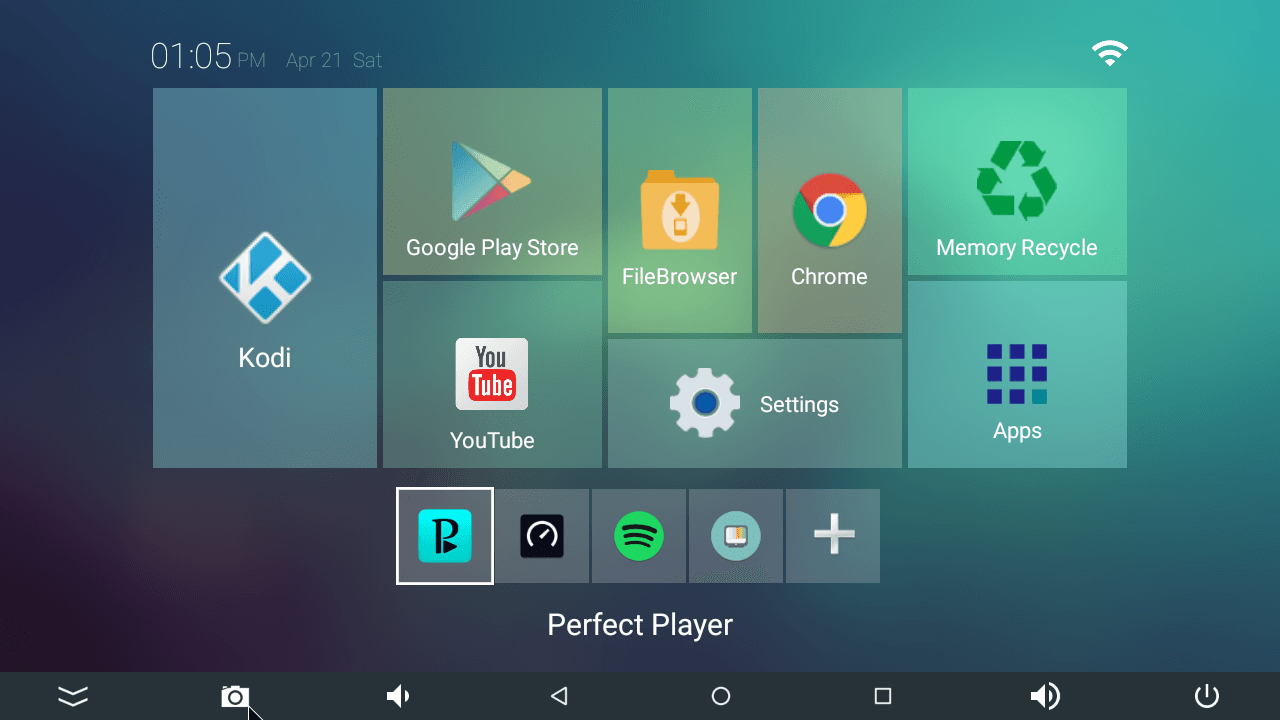Terrarium- TV series and Movies
- By Lindsey Spec
- •
- 01 Nov, 2017
- •
A guide to use Terrarium.
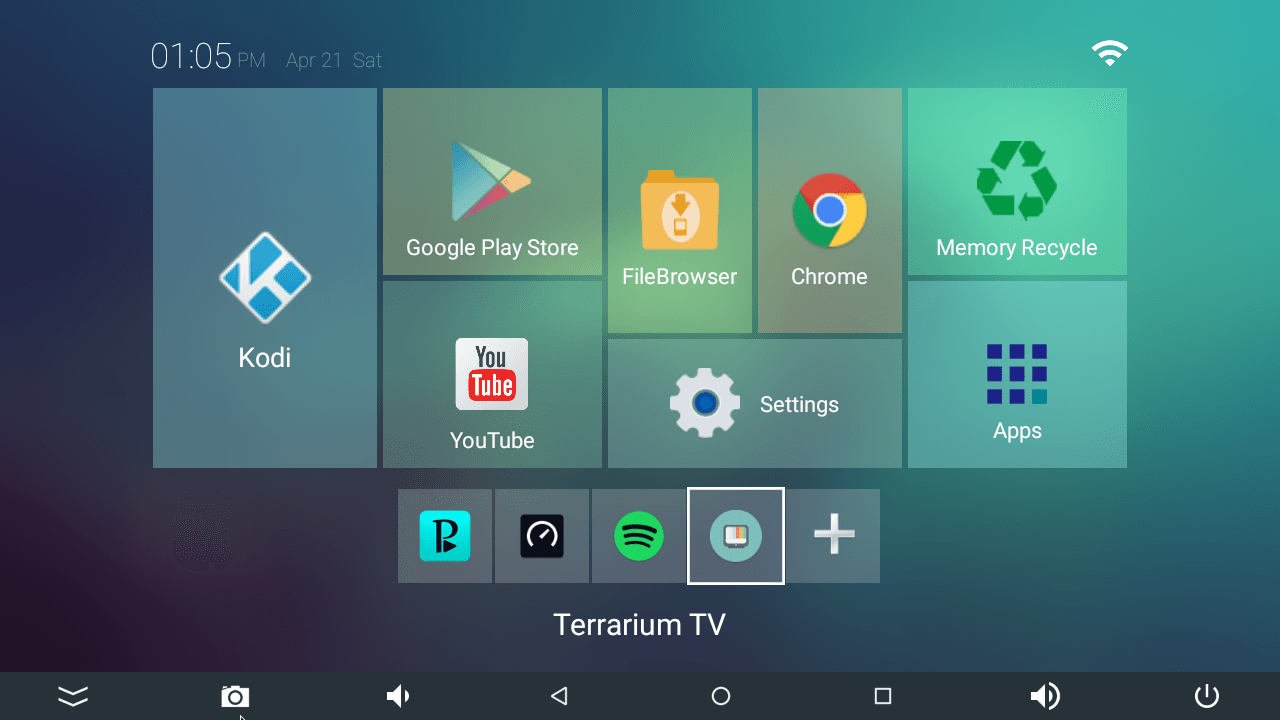
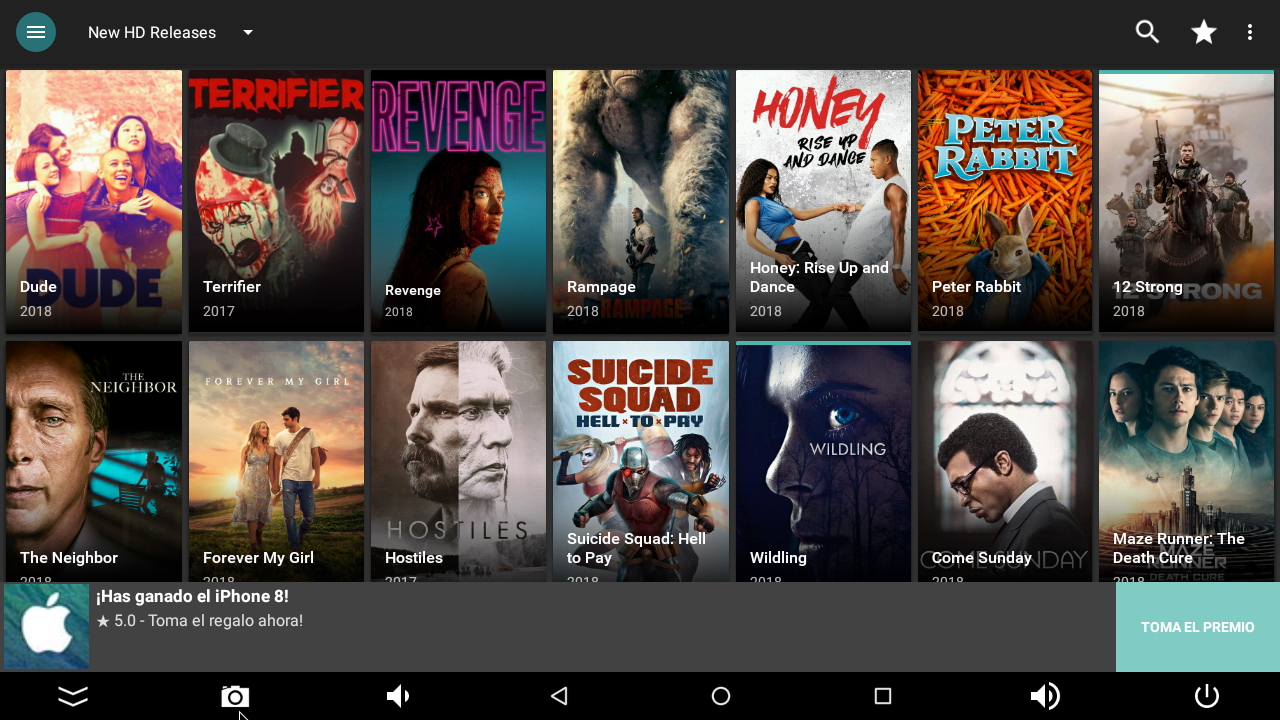
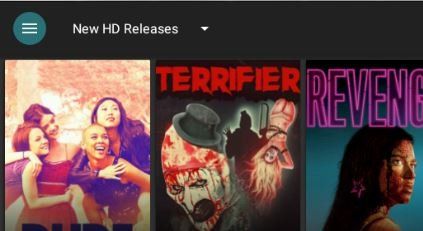
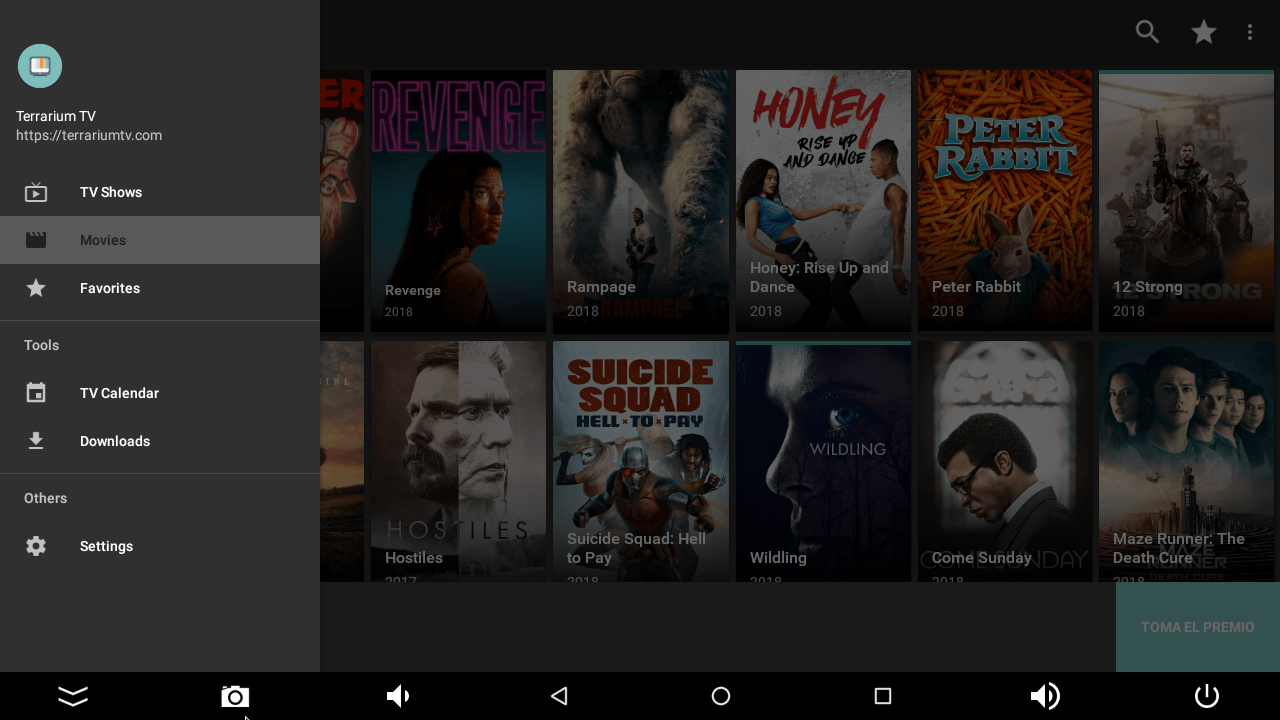
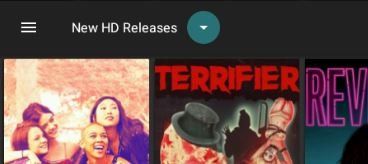
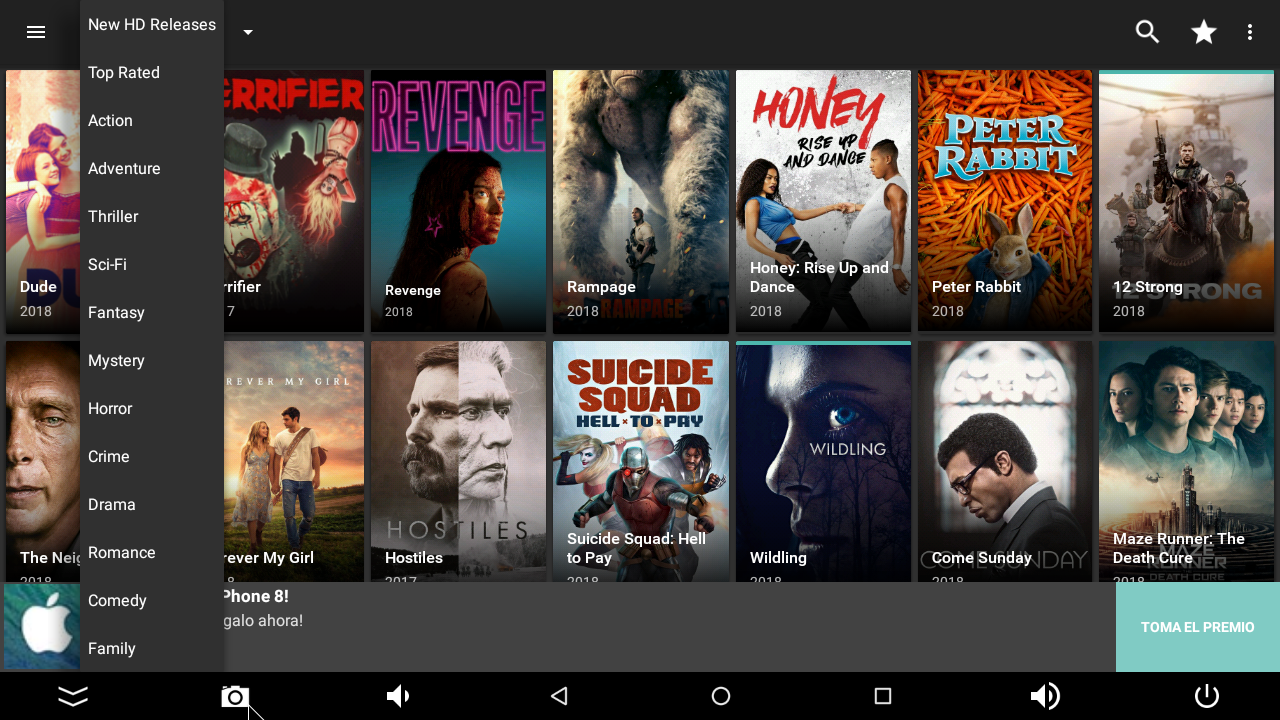
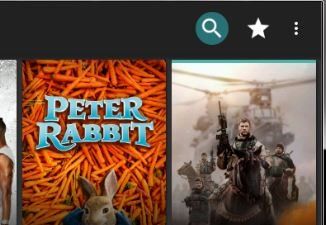
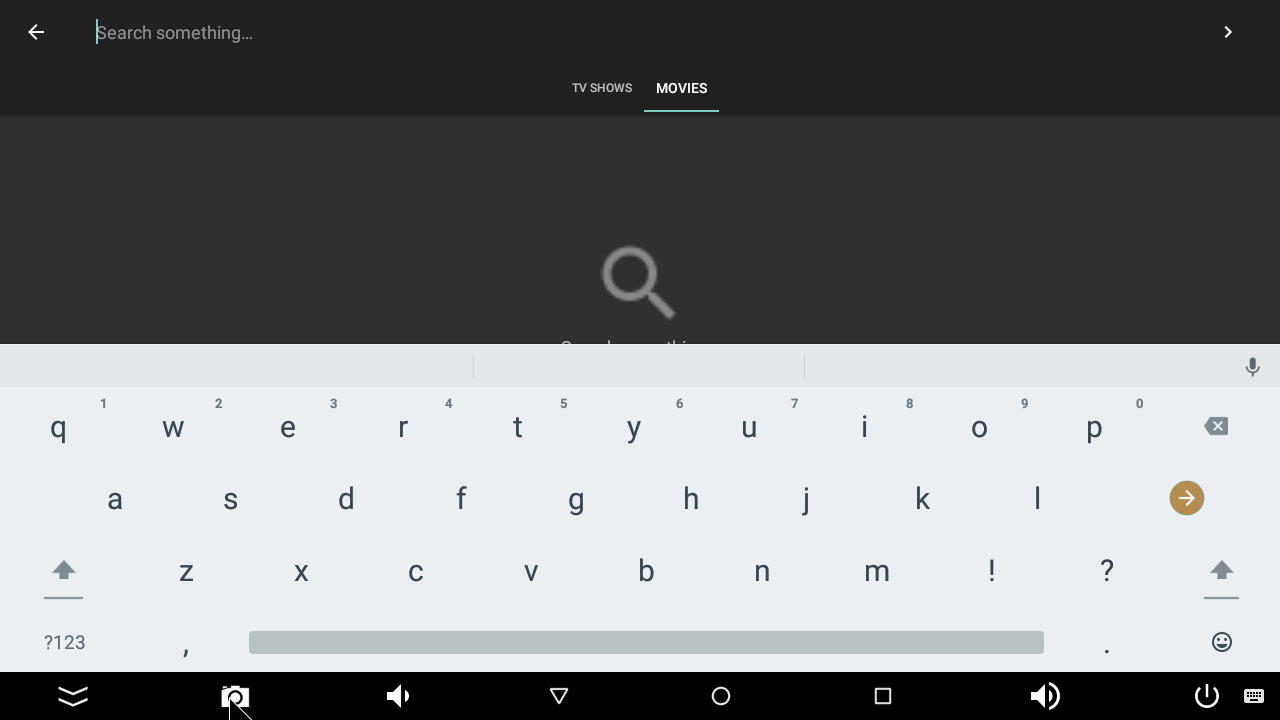
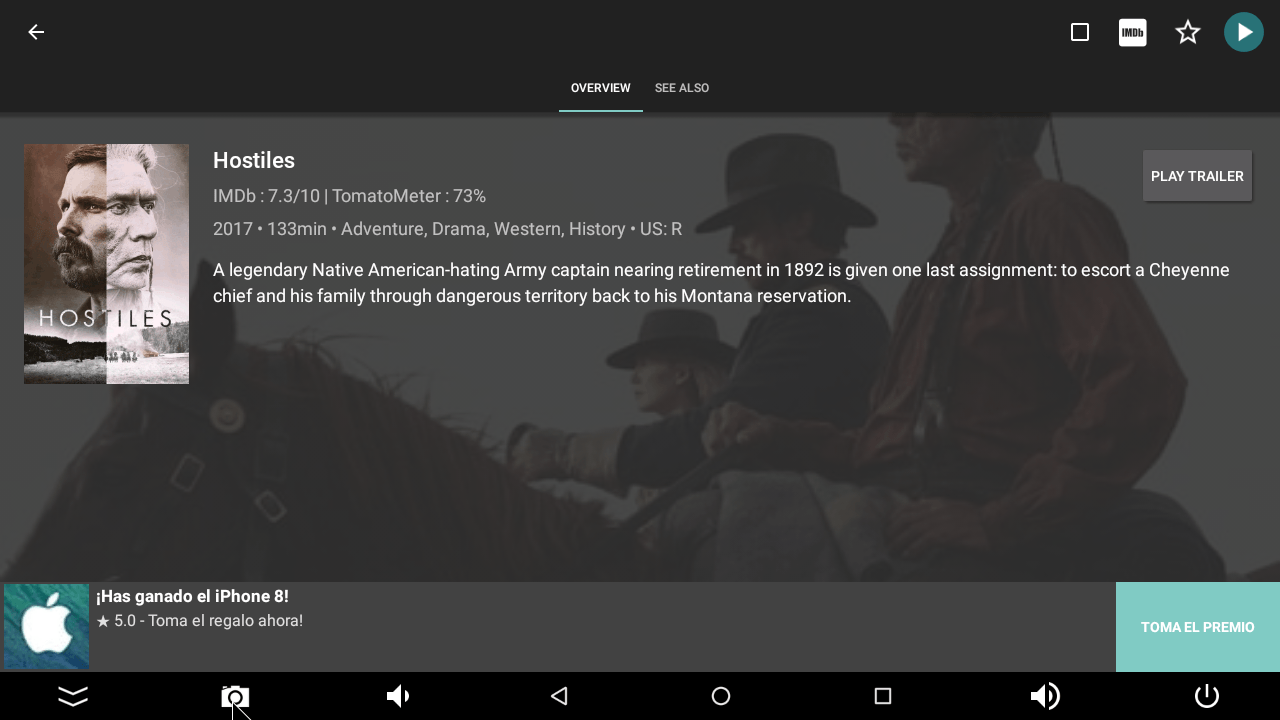
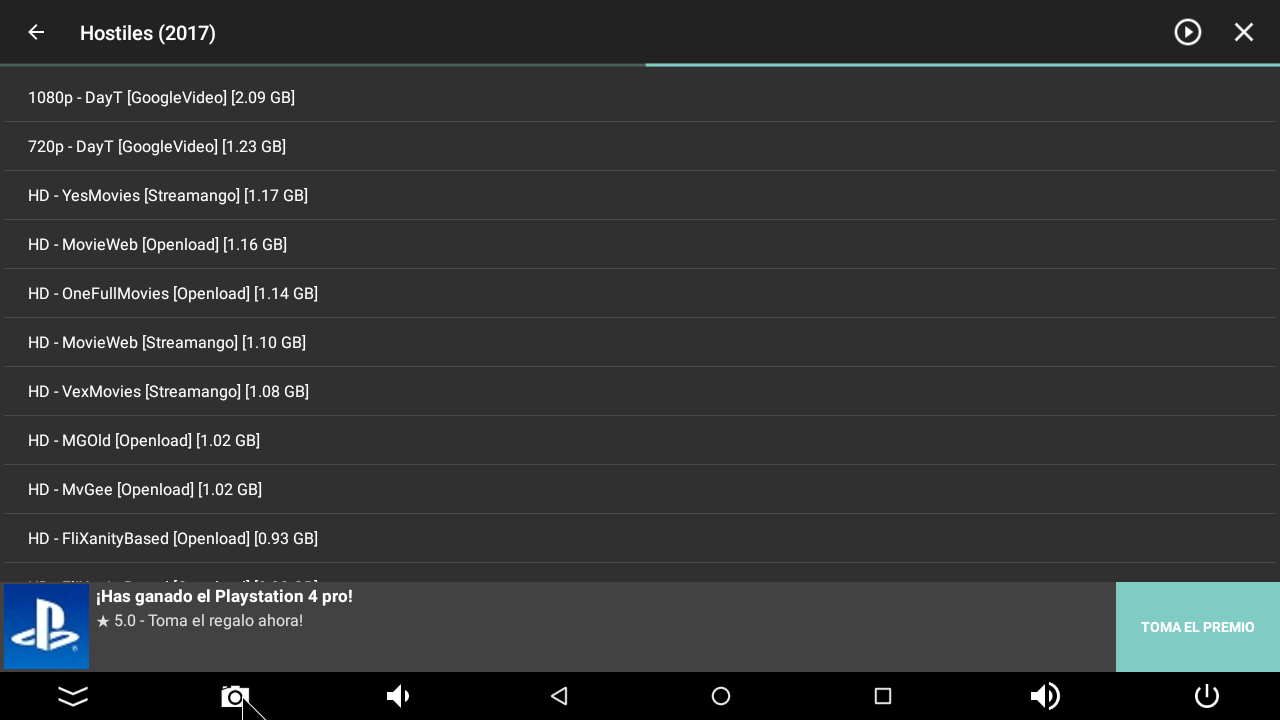
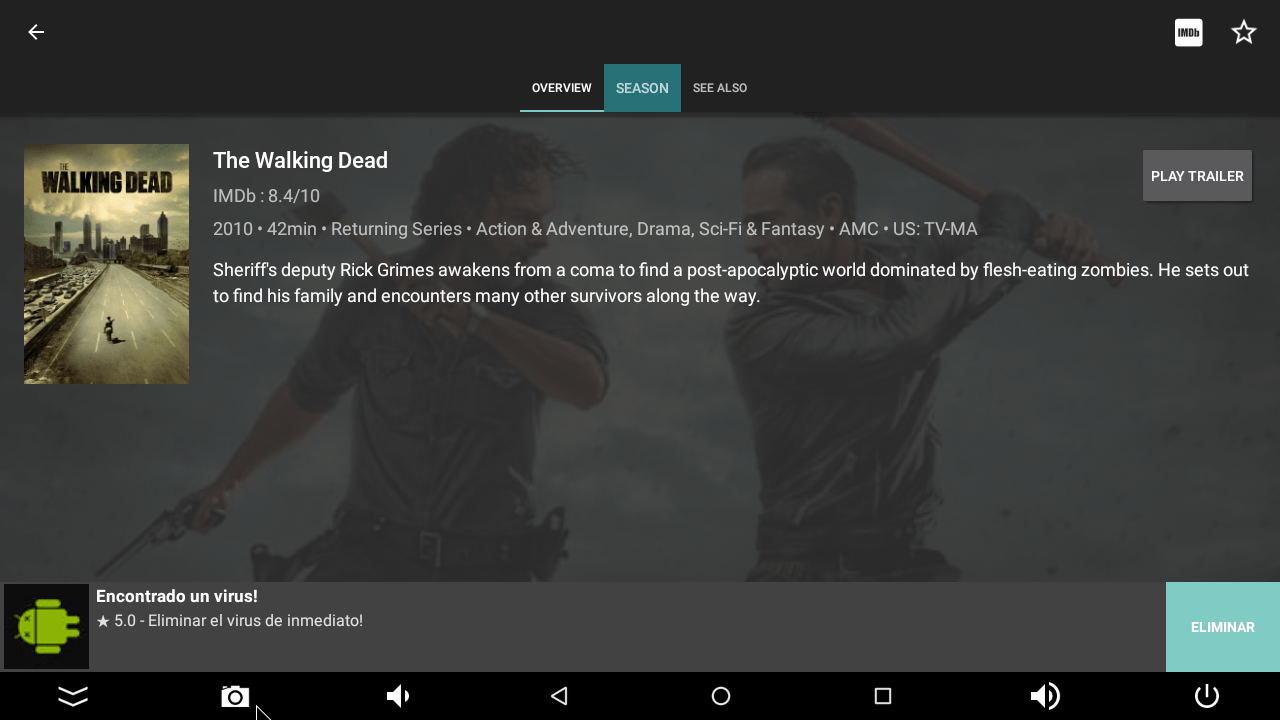
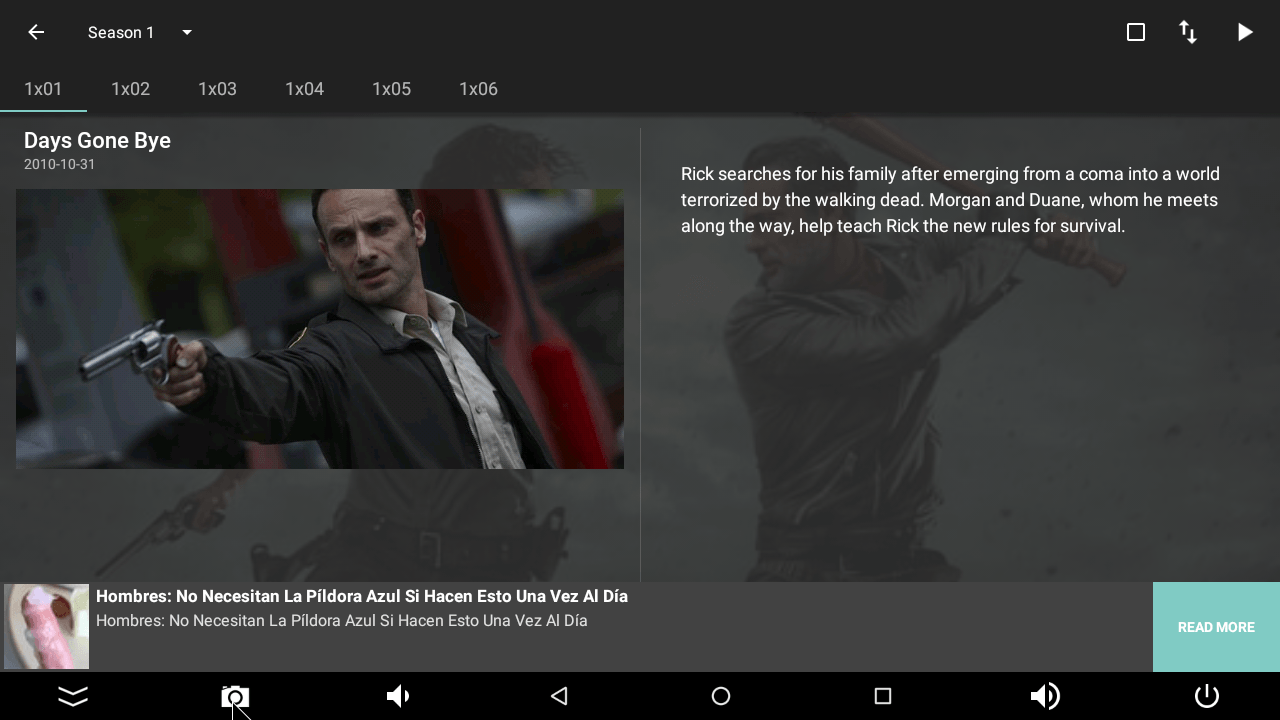
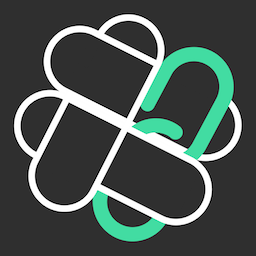
I have found a way for you to easily download the latest apps right to your TV Box. I try and keep up with the the latest Modified apps which are ad-free for your convenience. First you will have to download an app called "Filelinked". Open "Chrome" on your TV Box. Type in this.." http://bit.ly/filelinkfiretv
". There will be a code needed to access the file..."14720896". This will give you access to download this file which is the tool I will be using to send new apps to you.
Once Filelinked is installed ( you will find it in "Apps" on the Home screen). Here is a link to demonstrate the process: https://www.youtube.com/watch?v=aZr82ep2M00
. The pertinent info is located from minutes 1:57 to 3:35.
You need only replace the files that have those annoying ads in them (BeeTv , C1berflix and Terrarium are examples). First you must delete the old file. Go to "settings" on the main screen. Then click on "More Settings". Go to "Apps" and find the app you want to replace. Click on it then click "uninstall" then "OK". Go back to "Apps" on the main screen and click on "Filelinked'. Enter the code 45337393 and if it asks for a Pin, type in "1234". You will see a list of the latest ad-free files. These files will replace older versions that have ads in them
Find the file and download it. Wait for it to completely download then press the arrow beside the file. It will install and be located in "Apps" on the main screen. Use the + sign to add it to your list of apps such as Perfect Player...speedtest etc: Click on the desired app and make sure a check mark appears...hit the Home button and the app will be on your Home screen.
I will be adding new files as needed. If any of these apps asks to update but gives you the choice to say NO...say NO. If no choice is given ...update but you will now have the version with ads. I will do my best to keep them updated with ad-free versions.
I have found a way for you to easily download the latest apps right to your TV Box. I try and keep up with the the latest Modified apps which are ad-free for your convenience. First you will have to download an app called "Filelinked". Go to Google Play Store and search for " Filelinked Codes For Droidadmin". Download it to your TV Box. This will give you access to download this file which is the tool I will be using to send new apps to you.
Once Filelinked is installed ( you will find it in "Apps" on the Home screen)..
You need only replace the files that have those annoying ads in them (BeeTv , C1berflix and Terrarium are examples). First you must delete the old file. Go to "settings" on the main screen. Then click on "More Settings". Go to "Apps" and find the app you want to replace. Click on it then click "uninstall" then "OK". Go back to "Apps" on the main screen and click on "Filelinked'. Enter the code 45337393 and if it asks for a Pin, type in "1234". You will see a list of the latest ad-free files. These files will replace older versions that have ads in them
Find the file and download it. It will install and be located in "Apps" on the main screen. Use the + sign to add it to your list of apps such as Perfect Player..Terrarium etc: Click on the desired app and make sure a check mark appears...hit the Home button and the app will be on your Home screen.
I will be adding new files as needed. If any of these apps asks to update but gives you the choice to say NO...say NO. If no choice is given ...update but you will now have the version with ads. I will do my best to keep them updated with ad-free versions.
http://bit.ly/filelinkfiretv
14720896
https://www.youtube.com/watch?v=aZr82ep2M00
1:57 to 3:35
my code 45337393 pin 1234